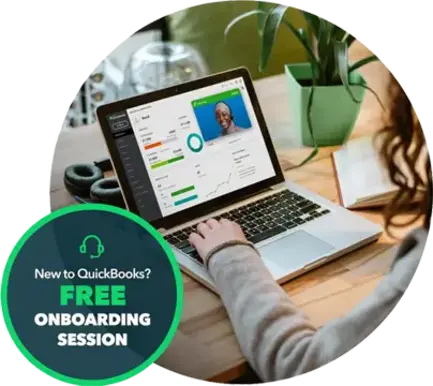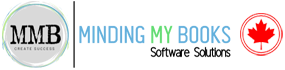QuickBooks Enterprise installation and Setup for Canada
Getting Started with QuickBooks Enterprise in Canada
Running QuickBooks Desktop Enterprise for the first time? Follow these step-by-step instructions to install the software and get set up quickly and efficiently.
Minding My Books guides Canadian businesses through every stage of the installation process to ensure a smooth start with QuickBooks Enterprise — so you can focus on what matters most: growing your business.

Why Choose QuickBooks Enterprise?
QuickBooks Enterprise is designed for mid-sized businesses needing advanced tools like:
- Robust Inventory Management: Track inventory in real-time with advanced tools that support multiple locations, lot and serial number tracking, barcode scanning, and automated reordering.
- Sales and Order Management: Streamline sales workflows from estimates and invoicing to fulfillment, with full visibility into every stage of the customer order process.
- Advanced Reporting: Create detailed, customizable financial reports tailored to your business needs — with access to 200+ built-in templates or the flexibility to build your own.
- Multi-User Access: Allow up to 40 users with customizable roles and permissions, enabling your team to collaborate efficiently without compromising data security.
- Industry-Specific Tools: Benefit from features designed for your sector — including manufacturing, construction, wholesale, retail, non-profit, and professional services.
With QuickBooks Enterprise, you gain the power to streamline your accounting processes, improve accuracy, and make smarter financial decisions.
Our QuickBooks Enterprise Installation Services Include:
At Minding My Books, we offer complete QuickBooks Enterprise installation services tailored for Canadian businesses — from initial system assessment to setup, customization, and expert training. Our goal is to ensure a seamless transition, allowing you to start using QuickBooks Enterprise with confidence and efficiency.
- Initial System Assessment: We analyze your current IT setup to ensure compatibility with QuickBooks Enterprise.
- Software Installation: Installing the latest QuickBooks Enterprise edition optimized for Canadian tax regulations.
- Company File Setup: Setting up your company file, including chart of accounts, customers, vendors, products, and services.
- Multi-user Configuration: Configuring network settings and user roles for seamless collaboration.
- Data Migration: Safely importing your existing financial data to QuickBooks Enterprise.
- Customization: Tailoring forms, invoices, and reports to fit your business needs.
- Training & Support: Personalized training sessions to get your team up and running quickly, plus ongoing expert support.
Your QuickBooks Enterprise Installation & Setup Guide
New to QuickBooks Desktop Enterprise? Follow our step-by-step guide to install the software and complete your setup, so you can start managing your finances with confidence.
Step 1: Prep and Test Your Network
Understand Installation Requirements
QuickBooks Enterprise is complex and requires knowledge of networking, file sharing, and system permissions.
Who You'll Need to Get Started
- A system/network administrator to handle technical setup and permissions
- A financial professional or office manager to manage company file setup and user roles
- Alternatively, hire a ProAdvisor or Intuit Premier Reseller for expert assistance.
Back Up Your Previous Accounting System
- Save your old financial data before installing Enterprise
- Retain software/hardware or print reports - IRS requires 10 years of record retention
Choose Your Network Setup Option
- Central Server - Company file on a central server; workstations access via network
- Peer-to-Peer - Company file hosted on one workstation; others access via network
- Remote Desktop Services - All access and hosting via remote desktop
- Optional: Use a Linux server with Windows clients to access QuickBooks
Test Network Bandwidth (Multi-user Only)
- Measure Mbps by copying a large file and using: File Size (MB) × 8 ÷ Time (seconds)
- Minimum required bandwidth: 40 Mbps
- Below 40 Mbps = upgrade needed for smooth Enterprise performance
Check Firewall and Antivirus Settings
- Allow QuickBooks components through your firewall
- Use the QuickBooks Connection Diagnostic Tool or manually configure firewall exceptions if needed
Verify System Requirements
- Ensure your hardware and OS meet the latest QuickBooks Enterprise requirements
- Check requirements here
Next Step
Ready to move forward? Proceed to Step 2: Install QuickBooks Enterprise
Step 2: Install Enterprise
To install QuickBooks Desktop Enterprise:
1. Download Enterprise
Ensure you've completed Step 1 and downloaded the latest version of Enterprise on all computers.
2. Install on Server
- Close all programs, including antivirus.
- Run the installer and follow prompts.
- Choose Express for automatic setup, or Custom and Network for a tailored installation.
- Select the correct install type based on how the computer will use/store the company file:
- Use and access file on another computer
- Use and store file on this computer (server/workstation)
- Store file only (server only)
3. Configure the Database Server Manager (Server only)
- Open the QuickBooks Database Server Manager.
- Scan folders containing company files for network access.
- Monitor local drives where files are stored (mapped drives cannot be monitored).
4. Linux Server Users
Follow the Linux installation guide if you're using a Linux file server.
Once installation and configuration are complete, you're ready to move on to Step 3: Setup Sharing.
Step 3: Setup Sharing
To enable multi-user access in QuickBooks Desktop Enterprise:
1. Share the Company File Folder
Ensure the folder containing your QuickBooks company files is shared across your network. All users need full (read/write/create/delete) permissions. Consult your network admin if needed.
2. Install Enterprise on All Workstations
- Close all running programs, including antivirus software.
- Install using the downloaded file (recommended over CD).
- Follow prompts and choose installation type:
- Express (automatic setup)
- Custom and Network (for more control)
Choose one of the following based on your setup:
- Use QuickBooks on this computer; file is on another.
- Use QuickBooks and store the file on this computer.
- Only store the file on this computer; do not use QuickBooks here. (installs only the Database Server Manager)
Visit www.qbes.com/installation for help if errors occur.
3. Set Up Multi-User Hosting
Only the computer that stores the company file (typically a server) should have multi-user hosting enabled. All other computers (workstations) must have it disabled.
To check or enable hosting on the server:
- Open QuickBooks, go to File > Utilities
- If Stop Hosting Multi-User Access appears, hosting is already enabled.
- If Host Multi-User Access appears, select it and follow the prompts.
Confirm hosting is off on all workstations to avoid conflicts.
Step 4: Set Up Your Company File & Import Existing Data
Register QuickBooks Desktop Enterprise
- Register QuickBooks within 30 days of installation on each computer.
- Registration unlocks technical support and software benefits.
- To register, open Enterprise, go to Help > Register QuickBooks, and follow the prompts.
- If online registration fails, register by phone (toll-free US: 1-800-316-1068).
Create a Company File
Your company file stores all your QuickBooks data. Depending on your starting point, choose one of these options:
- Starting from Scratch: Use the Express Start or Guided Start in QuickBooks to create a new company file.
- Converting from Quicken: Use QuickBooks' built-in converter via File > Utilities > Convert > From Quicken.
- Converting from Peachtree: Download and run the QuickBooks Conversion Tool via File > Utilities > Convert > From Peachtree.
- Converting from Microsoft Small Business/Office Accounting: Similarly, use the conversion tool via File > Utilities > Convert > From Microsoft Small Business Accounting.
Note: After conversion, thoroughly review your data to ensure accuracy.
Scan Company Files
If you just created or imported your company file, scan it using the QuickBooks Database Server Manager on your server to ensure multi-user access is configured properly.
Step 5: Configure QuickBooks Desktop Enterprise for Your Business
After creating your company file, use QuickBooks Setup to add essential information such as customers, vendors, products/services, bank accounts, and payroll details. Follow the on-screen prompts, then click Start Working to proceed.
Use the Quick Start Center to complete common tasks like creating invoices, entering sales receipts, bills, and writing checks. You can also monitor customer and vendor balances.
Review your Chart of Accounts to ensure it meets your business needs. Then, edit, add, or delete accounts as necessary via the Lists menu.
Enter historical transactions to include past data in your reports. Begin with a start date and enter transactions chronologically to help QuickBooks track payments and balances accurately. While it’s not necessary to enter all past transactions before using QuickBooks, doing so enhances the accuracy of reports.
If using QuickBooks payroll services, enter year-to-date payroll information to ensure correct tax calculations.
You may also need to make optional adjustments for sales tax, uncategorized income/expenses, or income/expenses if your start date isn’t the fiscal year’s start. Consult your accountant or QuickBooks Help for guidance.
Regularly back up your company file to protect your data. Use QuickBooks’ online backup service or create manual backups through the File menu.
With the configuration complete, you're ready to move on to Step 6: Create Users and Roles.
Step 6: Create Users and Roles
QuickBooks Desktop Enterprise enables you to control user access by assigning roles with specific permissions, such as view-only, create, modify, delete, or print, thereby protecting your data and streamlining workflows.
The software includes predefined roles like Accounts Receivable, Accounts Payable, Banking, Sales, and Payroll Manager. You can use them as-is, customize them, or create new roles tailored to your business needs. Every user must be assigned a role.
How to Set Up Roles and Users:
- Go to Company > Users > Set Up Users and Roles.
- Under Role List, create or edit roles by assigning appropriate permissions.
- Under User List, add new users by entering their details, setting passwords, and assigning roles.
Once complete, your users will have secure, role-based access to QuickBooks features aligned with their responsibilities.
Why Canadian Businesses Trust Minding My Books
Minding My Books understands the unique accounting needs and regulatory requirements that Canadian businesses face. From coast to coast, companies trust us because we don’t just install QuickBooks Enterprise — we help you implement it with precision, customization, and long-term support.
Here’s why so many Canadian entrepreneurs, finance managers, and bookkeepers rely on us:
Canadian Expertise
We specialize in QuickBooks solutions that align with Canadian tax laws, provincial compliance standards, and bilingual documentation. Whether you’re managing GST/HST filings or navigating payroll in Quebec, we know the details that matter.
Certified QuickBooks Experts
Our team comprises Certified QuickBooks ProAdvisors with extensive hands-on experience across various industries, including manufacturing, retail, construction, and nonprofits. We ensure your system is set up correctly, from the first login to advanced reporting.
Personalized Setup & Support
No two businesses are the same. We take the time to understand your workflow, chart of accounts, and reporting needs, and we tailor QuickBooks Enterprise to match. From multi-user configuration to industry-specific customizations, you get solutions made for you.
Seamless Data Migration
Switching from another system? We handle secure, accurate data migration, ensuring that your historical financial data is preserved, mapped, and functional in QuickBooks Enterprise.
Training That Empowers
Our job doesn’t end after installation. We provide hands-on training and documentation to ensure your team understands how to use QuickBooks effectively, rather than just operate it.
Ongoing Support You Can Count On
Have questions after setup? We offer ongoing support packages to help you resolve issues, make adjustments, or scale as your business grows.
Ready to Get Installation & Set up?
Getting your business up and running with QuickBooks Enterprise doesn’t have to be complicated. Whether you're upgrading from another system or launching QuickBooks Enterprise for the first time, Minding My Books is here to guide you every step of the way.
Our certified experts will evaluate your current setup, configure QuickBooks to align with your business needs, and provide customized training to ensure your team feels confident from day one.
Let’s simplify your accounting — together.
- Book a free consultation
- Discuss your business needs
- Start your smooth transition to QuickBooks Enterprise
Contact us today to schedule your personalized onboarding session. We’ll help you get it right — the first time.